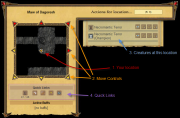Difference between revisions of "Newbie tutorial"
(Removing all content from page) |
Hoofmaster (Talk | contribs) (Text replace - "http://72.29.91.222" to "http://huntedcow.cachefly.net/fs") |
||
| (45 intermediate revisions by 9 users not shown) | |||
| Line 1: | Line 1: | ||
| + | :''This tutorial explains the basic concepts and should be kept short. See [[Detailed Tutorial]] or the main article pages for more elaborate explanations of the game concepts.'' | ||
| + | Welcome to the wonderful world of Fallen Sword and Krul Island. This tutorial will detail some of the need-to-knows and helpful tips to get your feet off the ground. The guide will start off with what you see on your screen and then go right down the menu to try to explain what everything does. Each section also provides links to further reading. | ||
| + | |||
| + | ==The Bar== | ||
| + | The first thing you see is a bunch of numbers across the top of your screen, I’ll spend some time to explain what these numbers are. Below is a screenshot of the bar with numbers below each thing which is referred to in this text. | ||
| + | |||
| + | <center>[[Image:Top-Bar.png]]</center> | ||
| + | # On the left side is your character's name which you chose when you registered with the game. If you hover your mouse over the face icon then you will see a popup containing your current stats. This is extremely helpful when you are exploring new areas and creatures so you can compare numbers before striking. | ||
| + | # To the right of the name is your current [[stamina]] and if you hover the mouse cursor over it, it will display the maximum stamina as well. When you perform some action, such as moving or attacking, your stamina will decrease. The only way to make it increase is to wait - every hour you [[Stamina Gain|gain]] a certain amount of stamina (50 when you start playing). | ||
| + | # The red progress bar in the middle is your experience and shows your current progress towards your next level. | ||
| + | # Next to the right of that is how many [[Fallen Sword Point]]s (FSPs) you currently have. There are a lot of ways to obtain these, for instance ''donating money to the game'', ''recruiting new players'' and ''selling items in the [[Auction House]]''. Again we’ll get into more details later so I will move on. | ||
| + | # The final item in the bar is how much [[gold]] you currently have on you. Gold is easier to obtain than FSPs because it is recovered from creatures while adventuring and possibly stolen from other players when you attack them. Gold is the main currency of the game | ||
| + | |||
| + | Now that these vita statistics are explained I will move on to the Menu bar that is on the left side of the screen: | ||
| + | |||
| + | ==The Homepage== | ||
| + | |||
| + | The homepage of the game is where the developers and game staff post updates and messages about the game. Also on this page is the ''Shout Box'', which is a box where players can "shout" messages that everybody else can see. Typical shouted messages include people selling buffs, or buying the locations super elite creatures you may stumble upon but not able to defeat. Of course, you also get your usual riff-raff from time to time. To post in the shout box you have to pay 1 FSP, which will make your message visible for about one hour. Make sure you make your message count. | ||
| + | |||
| + | Also on the homepage is a featured guild which is a guild that has paid for advertisement. If you are seeking a guild this is stop number one because those that advertise are actively looking for new guild members. | ||
| + | |||
| + | ==Character Profile== | ||
| + | [[Image:ProfileScreenshot.jpg|thumb|Profile Page]] | ||
| + | This is the control center for you character. The first obvious thing is your avatar, a visual representation of yourself in the game and to some people one of the most important parts of the game. To import a picture click the Change Image link above the picture and seek out a 200 x 200 jpg image on your computer then upload. | ||
| + | To the right of that is your Biography where you can type a small biography about yourself but is more popularly used on detailing the services you offer, to change this click on the ''“Change Bio”'' link. By default, you can only put 50 characters worth of text in your bio, but that can be upgraded using FSP. | ||
| + | |||
| + | Below your biography is the inventory section. This is the equipment you are currently wearing and consists of (from left to right, top to bottom) Gloves, Helmet, Amulet, Weapon, Armor, Shield, Ring, Boots and Rune. At the start of the game you have nothing but that changes rather quickly as you find items by killing creatures or buying them at the [[Auction House|auction house]]. | ||
| + | |||
| + | Besides the item you are currently wearing, you have the possibility to store items in your backpack. Whenever you find an item on a creature it goes to your backpack and from there you can equip on your character. Beware there are level restrictions on items so if you are shopping for equipment make sure you can readily wear it. | ||
| + | You start off at 3 Backpack spaces and can be increased by upgrading your backpack size using FSP. If your pack is full you will not be able to take items from a creature so if you are looking for a specific item it is best to keep one or more slots empty. There is a '''Manage''' link above your backpack that allows you to throw away items you don't want to keep. Just beware that any item you throw away is permanently destroyed and cannot be restored. If it is a good item, you may want to try to sell it at the auction house before throwing it away. | ||
| + | |||
| + | Above your inventory is a ''Combat Sets'' link. When you click this, a small menu pops up allowing you to “save” the current gear you are wearing as a combat set. Note that this '''does not''' add more storage for you - it simply uses the items in your backpack and switches them around. This is more of an advanced tactic for players who have enough backpack space and equipment for 2 separate sets of gear (most popular is having an [[Defense Setup|“Offline” set]] featuring a lot of defensive equipment and a “Leveling” gear which is used when hunting). You start off with one set and can get more by upgrading using FSP. | ||
| + | |||
| + | At the bottom left is your list of enemies and allies. To become allied with a player, that other player needs to accept your request. Note also that an alliance does not necessairly have to be mutual - you can have someone as an ally but the other doesn't have to have you as an ally. For enemies, there are no restrictions - you can add whoever you want and they cannot prevent it. Many players use the enemy list as an extended list of allies, or as a list of players that offer some service that is frequently needed (such as selling [[{{PAGENAME}}#Skills|buffs]] or potions). From the beginning, you can only have 5 allies and 5 enemies but this can be increased by upgrading your character. | ||
| + | |||
| + | Above your allies is a listing of your current ''enhancements''. You can learn what each enhancement does by hovering your mouse cursor over the question mark right next to it. The bar next to each enhancement shows how much of that enhancement is applied. It's value ranges between 0 and 100%. Some items can give you more than 100% of a specific enhancement, so even if the bar shows 100%, you can have more than that. Also, the Empower skill can increase all the active enchancements with a percentage depending on the level of the skill. For example, let's say you have 100% of the Elite Hunter enhancement. If you get buffed with the Empower skill of level 100, you will get an increase of 10%, so you will have 110% of the Elite Hunter enhancement. | ||
| + | |||
| + | ===Level=== | ||
| + | |||
| + | ''Your current Level XP'' | ||
| + | – Short for Experience Points, the sole contributing factor to you gaining a level accumulated by defeating creatures and completing quests, and can go down if you are defeated by a creature or another player. | ||
| + | |||
| + | ===Stats=== | ||
| + | {{main|Stats}} | ||
| + | The stats for your character are displayed right under your profile image. The first table below are your combat stats and they define how well you perform in a combat. | ||
| + | {| border="0" cellpadding="3" cellspacing="2" style="margin-left:2em;" | ||
| + | |- BGCOLOR="#C38D37" | ||
| + | ! width="100" | Name | ||
| + | !Description | ||
| + | |- BGCOLOR="#e5c173" | ||
| + | |Attack | ||
| + | |A statistic determining how good you are penetrating your target’s Defense. In combat terms: Your attack must be superior over your target’s defense or you will miss. | ||
| + | |- BGCOLOR="#e5c173" | ||
| + | |Defense | ||
| + | |A statistic determining how good you are at thwarting your opponents attacks. In combat terms: Your defense must be superior over your targets attack to dodge attacks. | ||
| + | |- BGCOLOR="#e5c173" | ||
| + | |Armor | ||
| + | |A statistic determining how much damage you can absorb from successful attacks, if your armor is greater than their damage you will absorb all but one damage. In combat terms: Your armor must be superior to your enemies damage to absorb all of your enemies attacks. | ||
| + | |- BGCOLOR="#e5c173" | ||
| + | |Damage | ||
| + | |A statistic determining how much damage you deal to your target when an attack is successful. In combat terms: your damage must be superior to their armor to deal damage to their hit points. | ||
| + | |- BGCOLOR="#e5c173" | ||
| + | |HP | ||
| + | |Short for Hit Points, if your HP is reduced to 0 you are defeated in that combat. In combat terms: this is the amount of damage you can receive during a combat before you loose the fight. | ||
| + | |} | ||
| + | In the same area as the combat stats, there's some information about your character's current status: | ||
| + | {| border="0" cellpadding="3" cellspacing="2" style="margin-left:2em;" | ||
| + | |- BGCOLOR="#C38D37" | ||
| + | ! width="100" | Name | ||
| + | !Description | ||
| + | |- BGCOLOR="#e5c173" | ||
| + | |Gold | ||
| + | |How much gold you have on your character. The gold on your character is subject to theft, in case you loose a combat against a creature or another player. | ||
| + | |- BGCOLOR="#e5c173" | ||
| + | |Stamina | ||
| + | |Your current stamina and Maximum stamina, your maximum stamina can be upgraded using FSP, and certain equipment can increase this also. | ||
| + | |- BGCOLOR="#e5c173" | ||
| + | |Bank | ||
| + | |How much gold you have in your personal bank (see the [[{{PAGENAME}}#Bank|bank section]] further down). | ||
| + | |- BGCOLOR="#e5c173" | ||
| + | |PvP Rating | ||
| + | |Your PvP rating is increased and decreased by successful or failed PvP attempts and incoming attacks. There are some quests that require a minimum PvP rating to complete. The amount you increase or decrease is directly related to the PvP rating of your opponent. | ||
| + | |} | ||
| + | |||
| + | ==Skills== | ||
| + | {{main|Skills Guide}} | ||
| + | This is where you manage all your skills (or “buffs” as they are generally called). These are enhancements you can cast on yourself or others giving the character various bonuses. There are 3 different types of skills: [[:Category:Offense Skills|offensive]], [[:Category:Defense Skills|defensive]], and [[:Category:Special Skills|special]]. | ||
| + | |||
| + | Most skills has a minimum level to obtain, and there is also a “dependency tree” which means that certain skills cannot be learned unless you also learn the previous skills in the tree. Technically, you need at least 10 points in the skills above it in the tree to be able to obtain it. | ||
| + | |||
| + | Skill points are gained by leveling up your character. Each level you gain will give you an additional 5 skill points to spend. | ||
| + | |||
| + | The maximum level of a skill is 100 skill points, but this increases by 5 points for every 50 levels your character advances. So if your character is level 100, you can have a maximum of 110 on each skill. Another way to increase the skill level of your buffs is the [[Fury Caster]] enhancement. This enhancement can at most increase the skill level by 25 points, which means that a level 100 player can cast buffs with 135 skill points. Note that the skill level of a buff has nothing to do with the minimum player level needed to learn the skill. | ||
| + | |||
| + | If you make mistakes or decide to change your buff inventory, you can reset one or all your skill points via the Upgrade page. At the time of this writing, you can reset a single skill for 15 FSP. This means you can unallocate all the skill point used on that specific skill and use them on other skills.If you try to reset a skill that is prerequisite for another skill, you won't be able to reset the skill. You can also reset all the skill points for 100 FSP, so you can unassing all your skill points. | ||
| + | |||
| + | '''Expert Tip:''' Be patient with your skill points. It is very wise to save all your skill points to level 25 when you can obtain the maximum “Adept Learner” skill then save up enough skill points to obtain a maximum “Librarian” skill at level 75 these two are the most important skills in the game. | ||
| + | |||
| + | |||
| + | '''Expert Tip #2:''' Spend all your skill points in one place! Skills are more effective if you only have a few but lots of points in them. There are a few exceptions (QF, CA) but not many. | ||
| + | |||
| + | ==Level Up== | ||
| + | This page is where you manage your base statistics. For each level you gain, you get 2 level up points that you can spend on any one of these stats. | ||
| + | It is possible to reset your level up points, but it is very costly. At the time of this writing, you can reset your whole player configuration for 150 [[FSP]]s. This means you can unassing all your skill points and Level Up points. | ||
| + | |||
| + | '''Expert Tip:''' Plan for the long haul. When you are level 1 you are not logically planning ahead all the way to level 140 but unfortunately this is the time to start. Go damage all the way from the beginning to the end if you simply want to power through all the levels from 1-900 (You have approximately 10 points to play with which I would apply to attack to get you off the ground at the beginning) | ||
| + | |||
| + | ==Log== | ||
| + | This is the communications center for your character. Any Received messages from other players, mass messages from the guild, sales alerts, secure trade alerts, incoming attacks, and any alert from receiving items, gold, and [[FSP]] from another player all go here, sometimes you get information from the game administrators here. This is also where you manage your “ignore” list where you can block any transaction from a player. | ||
| + | |||
| + | ==Quest Book== | ||
| + | This is where all your started and completed quest information goes, very straightforward and quite useful when looking up a quest you are working on to see if you meet the requirement to move on or not. | ||
| + | |||
| + | ==Preferences== | ||
| + | Hardly ever used but there are '''4 very important tools in here''': | ||
| + | # Here is where you can fine tune the animation screen for combat. This is only for cosmetic reasons - it does not affect the outcome of the battle in any way. | ||
| + | # Change your password | ||
| + | # Set the minimum group level. People with a level lower than this will not be able to join your attack groups. This is useful if you need certain statistics to defeat an opponent and thus you can make sure and have the right people available to help. | ||
| + | # Finally, also in preferences is the almighty '''Instant Portal to Krul Island'''. It costs 25 stamina to activate and will send you back to the very beginning of the game - to [[Krul Island]]. Very useful if you get stuck in a level (for instance due to heavy de-leveling) or just want a quick way to a portal for further travel (see expert tip below). | ||
| + | |||
| + | '''Expert tip:''' The easiest way to get to a certain realm from any place on the map is to use the instant portal feature then move on to [[Cathedral of Ways]]: Go to [[Mountain Path]], go down and over till you reach the Cathedral of Ways entrance. Go up and the next thing you know you'll be at the [[Ways Portal|portal]] from which you can choose which Realm you want to go to. This complete process takes 55 stamina from any location in the entire Fallen Sword world.<br /> | ||
| + | '''Expert tip #2:''' Most players however prefer and use the [[Varas Dungeon Portal]] since it's cheaper than any other portal in the game. To get to it you also start by using the instant portal feature from your Preferences page, then go to [[Krul Beach Forest (West)]], from there south-east to the [[Varas Dungeon]] and once in the dungeon up and left until you reach the portal. The complete process takes 64 stamina from any location in the entire Fallen Sword world and the gold costs for using the portal are much smaller than for any other portal, including the Ways one (and by that I mean ten times smaller.) so it's worth the extra 9 stamina. | ||
| + | |||
| + | '''Other Functions:''' If your Internet is slow, has a poor connection or otherwise has problems you can turn off the FSBox, Guild Chat/Guild Info, and Game Stats here. This can make hunting go faster but will cut you off from quick info. Don't worry, there are other places you can get all of the info when you feel it is needed or the functions can be turned back on. Also, from the Preferences page you cand download the Fallen Sword Image Pack so you cand load all the graphics used in the game directly from your computer, thus improoving the speed of the game. | ||
| + | |||
| + | ==World View Map== | ||
| + | [[Image:world-map.png|thumb|World Map page]] | ||
| + | The world map page is where you [[Hunting|hunt creatures]]. You can navigate through the screen using the arrows around the adventure screen and it’s from here you see the terrain around you. | ||
| + | Your player's location is always in the center of this 5x5 squares map and is denoted by a circular icon: http://huntedcow.cachefly.net/fs/skin/player_tile.gif | ||
| + | |||
| + | ===Location List=== | ||
| + | To the right of the adventure screen is the list of things that are located on the same square that you are at. This can be creatures, other players, [[Shops|shops]], [[relics]], entrances to other realms, [[portals]], or [[Quests|quest]] locations. Next to each item, there is always the “eyeball” icon (http://huntedcow.cachefly.net/fs/skin/icon_action_view.gif) which you can click on to get more information about the particular item. | ||
| + | |||
| + | If the item is a player or a creature, you can also choose to launch an attack. Creatures have up to four different attack choices, where the first three lets you control how much stamina to spend ''at most'' for the attack (20, 40, 60). You rarely choose anything except 20 here. The fourth button is for group attacks, and that one is only available if you have first created such a group. | ||
| + | |||
| + | '''The following creature icons are available:''' | ||
| + | * http://huntedcow.cachefly.net/fs/skin/icon_action_creature.gif - Normal Beast | ||
| + | * http://huntedcow.cachefly.net/fs/skin/icon_action_creature_champion.gif - Champion Beast | ||
| + | * http://huntedcow.cachefly.net/fs/skin/icon_action_creature_elite.gif - Elite Beast | ||
| + | * http://huntedcow.cachefly.net/fs/skin/icon_action_creature_superelite.gif - Super Elite Beast | ||
| + | * http://huntedcow.cachefly.net/fs/skin/icon_action_creature_titan.gif - Titan Beast | ||
| + | Another player will be shown with the following icon: http://huntedcow.cachefly.net/fs/skin/icon_action_player.gif<br /> | ||
| + | Another player from your own guild will be shown with the following icon: http://huntedcow.cachefly.net/fs/skin/icon_action_player_guild.gif | ||
| + | |||
| + | ===Quick Links & Active Buffs=== | ||
| + | Underneath the World window there are 3 quick buttons to do special things: | ||
| + | * http://huntedcow.cachefly.net/fs/skin/realm/icon_action_manageitems.gif There is a button to quickly access your backpack so you can drop and destroy items on the run. | ||
| + | * http://huntedcow.cachefly.net/fs/skin/realm/icon_action_repair.gif There is a quick repair button that automatically repairs your equipment (explained later). | ||
| + | * http://huntedcow.cachefly.net/fs/skin/realm/icon_action_formgroup.gif There is a quick group attack button that will create a group attack for your guild members to join. Groups are useful when trying to beat stronger creatures, such as [[:Category:Elite Beasts|elites]], [[:Category:Champion Beasts|champions]] and [[:Category:Super Elite Beasts|super elites]]. | ||
| + | * http://huntedcow.cachefly.net/fs/skin/realm/icon_action_quickbuff.gif A quick buff button pops up a new window allowing you to put buffs on yourself or another player. | ||
| + | * http://huntedcow.cachefly.net/fs/skin/realm/icon_action_map.gif The final button will pop up a new window showing the realm map. | ||
| + | |||
| + | Below those quick buttons there is an area where you can view all your active buffs and how much time is left on them. | ||
| + | |||
| + | ==Actions Attack Player== | ||
| + | If you wish to attack a player this is where you can go. There is also a listing of recently online players that are your level (this can be used to scout your competition too not only attacking). When you decide to commence a PvP attack the amount of stamina you put into the attack is how much damage you do to them in terms of XP and gold loss and damage to their equipment. (This is often referred as “10 stam” hits or “100 stam hits”). You can only freely attack players above or below you by five levels, and after you attacked a player, you will be able to attack the same player only after 60 minutes. The time limit changes when you are doing a bounty or GvG. | ||
| + | |||
| + | ==Blacksmith== | ||
| + | This is where you repair your equipment. I cannot emphasize this too much: Repair all the time. Equipment takes damage nearly every time you fight a player or monster, or when a player fights you. When your equipment takes damage it reduces the statics the equipment gives you even though it doesn’t change the numbers it displays it does. | ||
| + | |||
| + | '''Expert tip:''' When you are viewing the world pressing ‘R’ on your keyboard repairs your equipment. This should be done often and there is no penalty for doing it more often. | ||
| + | |||
| + | ==Bank== | ||
| + | {{main|Bank}} | ||
| + | This is where you can view the details of your personal bank. Gold that is in the bank cannot be stolen by other players or get lost when you loose a battle against creatures. You should always put gold that you don't need at the moment in the bank to prevent theft. | ||
| + | |||
| + | You get one deposit to your bank a day but this can be upgraded using [[FSP]]. Each deposit can only put at most 25% of your current gold into the bank. | ||
| + | |||
| + | Example, using 2 deposits directly after each other with 100,000 gold on the character: | ||
| + | <pre> | ||
| + | You have 100,000 gold on your character | ||
| + | - Deposit 1 puts 25% of 100,000 (i.e. 25,000) into the bank. You now have 75,000 left | ||
| + | - Deposit 2 puts 25% of 75,000 (i.e. 18,750) into the bank. | ||
| + | This means you've deposited 43,750 into your bank (43.75%) of your original 100,000 gold using two deposits. | ||
| + | </pre> | ||
| + | |||
| + | '''Note:''' To deposit gold into your guild's bank, you use the link on your guild's management screen. | ||
| + | |||
| + | ==Bounty Board== | ||
| + | {{main|Bounty Board}} | ||
| + | This is where you enter the wonderful world of bounty hunting. Let me go over the rules. Everything revolves around bounty tickets which costs 1 FSP for 100. If someone attacks you and you didn’t like it you can bounty them putting a price on their defeat. To place a bounty it takes 10 bounty tickets then you need to set an award and a required amount of kills. The usual way out is to put a 10 kill requirement and have the reward their level times one hundred gold, then you get to sit back and let a bounty hunter do your dirty work. If you are a bounty hunter and you wish to complete a bounty it also requires a certain amount of bounty tickets depending on how much higher in level you are to them. There is no level requirement restriction when completing bounty kills. Once you accept it if you are the first to complete the required amount of kills you receive the bounty reward and your name is entered into the bounty pool for a possible bonus prize in FSP. If you accepted the bounty and someone else finished it before you: you don’t get your tickets back so you must choose wisely. | ||
| + | Expert Tip: There are unwritten bounty board ethics you can adhere to that will protect yourself. Rule #1: Ask the player if someone is working on their bounty. I know people may think people will lie but lying is a silly thing to do if no one is working on their bounty they would want you to finish it as soon as possible. Rule #2: If someone is offline check their equipment durability to see if their equipment is damaged. This will save you a lot of tickets. Rule #3: Even though you can: don’t bounty a bounty hunter who cleared your bounty using 10 stamina hits, these types of bounty hunters are your friends. | ||
| + | |||
| + | == See Also == | ||
| + | * [[Abbreviations]] - List of common abbreviations and terms used in fallen sword. | ||
| + | * [[Hunting]] - Strategy and tips on how to effectively play the game | ||
| + | * [[Detailed Tutorial]] - Further reading | ||
| + | [[Category:Tutorials]] | ||
Latest revision as of 16:20, 3 December 2013
- This tutorial explains the basic concepts and should be kept short. See Detailed Tutorial or the main article pages for more elaborate explanations of the game concepts.
Welcome to the wonderful world of Fallen Sword and Krul Island. This tutorial will detail some of the need-to-knows and helpful tips to get your feet off the ground. The guide will start off with what you see on your screen and then go right down the menu to try to explain what everything does. Each section also provides links to further reading.
Contents |
The Bar
The first thing you see is a bunch of numbers across the top of your screen, I’ll spend some time to explain what these numbers are. Below is a screenshot of the bar with numbers below each thing which is referred to in this text.

- On the left side is your character's name which you chose when you registered with the game. If you hover your mouse over the face icon then you will see a popup containing your current stats. This is extremely helpful when you are exploring new areas and creatures so you can compare numbers before striking.
- To the right of the name is your current stamina and if you hover the mouse cursor over it, it will display the maximum stamina as well. When you perform some action, such as moving or attacking, your stamina will decrease. The only way to make it increase is to wait - every hour you gain a certain amount of stamina (50 when you start playing).
- The red progress bar in the middle is your experience and shows your current progress towards your next level.
- Next to the right of that is how many Fallen Sword Points (FSPs) you currently have. There are a lot of ways to obtain these, for instance donating money to the game, recruiting new players and selling items in the Auction House. Again we’ll get into more details later so I will move on.
- The final item in the bar is how much gold you currently have on you. Gold is easier to obtain than FSPs because it is recovered from creatures while adventuring and possibly stolen from other players when you attack them. Gold is the main currency of the game
Now that these vita statistics are explained I will move on to the Menu bar that is on the left side of the screen:
The Homepage
The homepage of the game is where the developers and game staff post updates and messages about the game. Also on this page is the Shout Box, which is a box where players can "shout" messages that everybody else can see. Typical shouted messages include people selling buffs, or buying the locations super elite creatures you may stumble upon but not able to defeat. Of course, you also get your usual riff-raff from time to time. To post in the shout box you have to pay 1 FSP, which will make your message visible for about one hour. Make sure you make your message count.
Also on the homepage is a featured guild which is a guild that has paid for advertisement. If you are seeking a guild this is stop number one because those that advertise are actively looking for new guild members.
Character Profile
This is the control center for you character. The first obvious thing is your avatar, a visual representation of yourself in the game and to some people one of the most important parts of the game. To import a picture click the Change Image link above the picture and seek out a 200 x 200 jpg image on your computer then upload. To the right of that is your Biography where you can type a small biography about yourself but is more popularly used on detailing the services you offer, to change this click on the “Change Bio” link. By default, you can only put 50 characters worth of text in your bio, but that can be upgraded using FSP.
Below your biography is the inventory section. This is the equipment you are currently wearing and consists of (from left to right, top to bottom) Gloves, Helmet, Amulet, Weapon, Armor, Shield, Ring, Boots and Rune. At the start of the game you have nothing but that changes rather quickly as you find items by killing creatures or buying them at the auction house.
Besides the item you are currently wearing, you have the possibility to store items in your backpack. Whenever you find an item on a creature it goes to your backpack and from there you can equip on your character. Beware there are level restrictions on items so if you are shopping for equipment make sure you can readily wear it. You start off at 3 Backpack spaces and can be increased by upgrading your backpack size using FSP. If your pack is full you will not be able to take items from a creature so if you are looking for a specific item it is best to keep one or more slots empty. There is a Manage link above your backpack that allows you to throw away items you don't want to keep. Just beware that any item you throw away is permanently destroyed and cannot be restored. If it is a good item, you may want to try to sell it at the auction house before throwing it away.
Above your inventory is a Combat Sets link. When you click this, a small menu pops up allowing you to “save” the current gear you are wearing as a combat set. Note that this does not add more storage for you - it simply uses the items in your backpack and switches them around. This is more of an advanced tactic for players who have enough backpack space and equipment for 2 separate sets of gear (most popular is having an “Offline” set featuring a lot of defensive equipment and a “Leveling” gear which is used when hunting). You start off with one set and can get more by upgrading using FSP.
At the bottom left is your list of enemies and allies. To become allied with a player, that other player needs to accept your request. Note also that an alliance does not necessairly have to be mutual - you can have someone as an ally but the other doesn't have to have you as an ally. For enemies, there are no restrictions - you can add whoever you want and they cannot prevent it. Many players use the enemy list as an extended list of allies, or as a list of players that offer some service that is frequently needed (such as selling buffs or potions). From the beginning, you can only have 5 allies and 5 enemies but this can be increased by upgrading your character.
Above your allies is a listing of your current enhancements. You can learn what each enhancement does by hovering your mouse cursor over the question mark right next to it. The bar next to each enhancement shows how much of that enhancement is applied. It's value ranges between 0 and 100%. Some items can give you more than 100% of a specific enhancement, so even if the bar shows 100%, you can have more than that. Also, the Empower skill can increase all the active enchancements with a percentage depending on the level of the skill. For example, let's say you have 100% of the Elite Hunter enhancement. If you get buffed with the Empower skill of level 100, you will get an increase of 10%, so you will have 110% of the Elite Hunter enhancement.
Level
Your current Level XP – Short for Experience Points, the sole contributing factor to you gaining a level accumulated by defeating creatures and completing quests, and can go down if you are defeated by a creature or another player.
Stats
- Main article: Stats
The stats for your character are displayed right under your profile image. The first table below are your combat stats and they define how well you perform in a combat.
| Name | Description |
|---|---|
| Attack | A statistic determining how good you are penetrating your target’s Defense. In combat terms: Your attack must be superior over your target’s defense or you will miss. |
| Defense | A statistic determining how good you are at thwarting your opponents attacks. In combat terms: Your defense must be superior over your targets attack to dodge attacks. |
| Armor | A statistic determining how much damage you can absorb from successful attacks, if your armor is greater than their damage you will absorb all but one damage. In combat terms: Your armor must be superior to your enemies damage to absorb all of your enemies attacks. |
| Damage | A statistic determining how much damage you deal to your target when an attack is successful. In combat terms: your damage must be superior to their armor to deal damage to their hit points. |
| HP | Short for Hit Points, if your HP is reduced to 0 you are defeated in that combat. In combat terms: this is the amount of damage you can receive during a combat before you loose the fight. |
In the same area as the combat stats, there's some information about your character's current status:
| Name | Description |
|---|---|
| Gold | How much gold you have on your character. The gold on your character is subject to theft, in case you loose a combat against a creature or another player. |
| Stamina | Your current stamina and Maximum stamina, your maximum stamina can be upgraded using FSP, and certain equipment can increase this also. |
| Bank | How much gold you have in your personal bank (see the bank section further down). |
| PvP Rating | Your PvP rating is increased and decreased by successful or failed PvP attempts and incoming attacks. There are some quests that require a minimum PvP rating to complete. The amount you increase or decrease is directly related to the PvP rating of your opponent. |
Skills
- Main article: Skills Guide
This is where you manage all your skills (or “buffs” as they are generally called). These are enhancements you can cast on yourself or others giving the character various bonuses. There are 3 different types of skills: offensive, defensive, and special.
Most skills has a minimum level to obtain, and there is also a “dependency tree” which means that certain skills cannot be learned unless you also learn the previous skills in the tree. Technically, you need at least 10 points in the skills above it in the tree to be able to obtain it.
Skill points are gained by leveling up your character. Each level you gain will give you an additional 5 skill points to spend.
The maximum level of a skill is 100 skill points, but this increases by 5 points for every 50 levels your character advances. So if your character is level 100, you can have a maximum of 110 on each skill. Another way to increase the skill level of your buffs is the Fury Caster enhancement. This enhancement can at most increase the skill level by 25 points, which means that a level 100 player can cast buffs with 135 skill points. Note that the skill level of a buff has nothing to do with the minimum player level needed to learn the skill.
If you make mistakes or decide to change your buff inventory, you can reset one or all your skill points via the Upgrade page. At the time of this writing, you can reset a single skill for 15 FSP. This means you can unallocate all the skill point used on that specific skill and use them on other skills.If you try to reset a skill that is prerequisite for another skill, you won't be able to reset the skill. You can also reset all the skill points for 100 FSP, so you can unassing all your skill points.
Expert Tip: Be patient with your skill points. It is very wise to save all your skill points to level 25 when you can obtain the maximum “Adept Learner” skill then save up enough skill points to obtain a maximum “Librarian” skill at level 75 these two are the most important skills in the game.
Expert Tip #2: Spend all your skill points in one place! Skills are more effective if you only have a few but lots of points in them. There are a few exceptions (QF, CA) but not many.
Level Up
This page is where you manage your base statistics. For each level you gain, you get 2 level up points that you can spend on any one of these stats. It is possible to reset your level up points, but it is very costly. At the time of this writing, you can reset your whole player configuration for 150 FSPs. This means you can unassing all your skill points and Level Up points.
Expert Tip: Plan for the long haul. When you are level 1 you are not logically planning ahead all the way to level 140 but unfortunately this is the time to start. Go damage all the way from the beginning to the end if you simply want to power through all the levels from 1-900 (You have approximately 10 points to play with which I would apply to attack to get you off the ground at the beginning)
Log
This is the communications center for your character. Any Received messages from other players, mass messages from the guild, sales alerts, secure trade alerts, incoming attacks, and any alert from receiving items, gold, and FSP from another player all go here, sometimes you get information from the game administrators here. This is also where you manage your “ignore” list where you can block any transaction from a player.
Quest Book
This is where all your started and completed quest information goes, very straightforward and quite useful when looking up a quest you are working on to see if you meet the requirement to move on or not.
Preferences
Hardly ever used but there are 4 very important tools in here:
- Here is where you can fine tune the animation screen for combat. This is only for cosmetic reasons - it does not affect the outcome of the battle in any way.
- Change your password
- Set the minimum group level. People with a level lower than this will not be able to join your attack groups. This is useful if you need certain statistics to defeat an opponent and thus you can make sure and have the right people available to help.
- Finally, also in preferences is the almighty Instant Portal to Krul Island. It costs 25 stamina to activate and will send you back to the very beginning of the game - to Krul Island. Very useful if you get stuck in a level (for instance due to heavy de-leveling) or just want a quick way to a portal for further travel (see expert tip below).
Expert tip: The easiest way to get to a certain realm from any place on the map is to use the instant portal feature then move on to Cathedral of Ways: Go to Mountain Path, go down and over till you reach the Cathedral of Ways entrance. Go up and the next thing you know you'll be at the portal from which you can choose which Realm you want to go to. This complete process takes 55 stamina from any location in the entire Fallen Sword world.
Expert tip #2: Most players however prefer and use the Varas Dungeon Portal since it's cheaper than any other portal in the game. To get to it you also start by using the instant portal feature from your Preferences page, then go to Krul Beach Forest (West), from there south-east to the Varas Dungeon and once in the dungeon up and left until you reach the portal. The complete process takes 64 stamina from any location in the entire Fallen Sword world and the gold costs for using the portal are much smaller than for any other portal, including the Ways one (and by that I mean ten times smaller.) so it's worth the extra 9 stamina.
Other Functions: If your Internet is slow, has a poor connection or otherwise has problems you can turn off the FSBox, Guild Chat/Guild Info, and Game Stats here. This can make hunting go faster but will cut you off from quick info. Don't worry, there are other places you can get all of the info when you feel it is needed or the functions can be turned back on. Also, from the Preferences page you cand download the Fallen Sword Image Pack so you cand load all the graphics used in the game directly from your computer, thus improoving the speed of the game.
World View Map
The world map page is where you hunt creatures. You can navigate through the screen using the arrows around the adventure screen and it’s from here you see the terrain around you.
Your player's location is always in the center of this 5x5 squares map and is denoted by a circular icon: 
Location List
To the right of the adventure screen is the list of things that are located on the same square that you are at. This can be creatures, other players, shops, relics, entrances to other realms, portals, or quest locations. Next to each item, there is always the “eyeball” icon (![]() ) which you can click on to get more information about the particular item.
) which you can click on to get more information about the particular item.
If the item is a player or a creature, you can also choose to launch an attack. Creatures have up to four different attack choices, where the first three lets you control how much stamina to spend at most for the attack (20, 40, 60). You rarely choose anything except 20 here. The fourth button is for group attacks, and that one is only available if you have first created such a group.
The following creature icons are available:
-
 - Normal Beast
- Normal Beast
-
 - Champion Beast
- Champion Beast
-
 - Elite Beast
- Elite Beast
-
 - Super Elite Beast
- Super Elite Beast
-
 - Titan Beast
- Titan Beast
Another player will be shown with the following icon: ![]()
Another player from your own guild will be shown with the following icon: ![]()
Quick Links & Active Buffs
Underneath the World window there are 3 quick buttons to do special things:
-
 There is a button to quickly access your backpack so you can drop and destroy items on the run.
There is a button to quickly access your backpack so you can drop and destroy items on the run.
-
 There is a quick repair button that automatically repairs your equipment (explained later).
There is a quick repair button that automatically repairs your equipment (explained later).
-
 There is a quick group attack button that will create a group attack for your guild members to join. Groups are useful when trying to beat stronger creatures, such as elites, champions and super elites.
There is a quick group attack button that will create a group attack for your guild members to join. Groups are useful when trying to beat stronger creatures, such as elites, champions and super elites.
-
 A quick buff button pops up a new window allowing you to put buffs on yourself or another player.
A quick buff button pops up a new window allowing you to put buffs on yourself or another player.
-
 The final button will pop up a new window showing the realm map.
The final button will pop up a new window showing the realm map.
Below those quick buttons there is an area where you can view all your active buffs and how much time is left on them.
Actions Attack Player
If you wish to attack a player this is where you can go. There is also a listing of recently online players that are your level (this can be used to scout your competition too not only attacking). When you decide to commence a PvP attack the amount of stamina you put into the attack is how much damage you do to them in terms of XP and gold loss and damage to their equipment. (This is often referred as “10 stam” hits or “100 stam hits”). You can only freely attack players above or below you by five levels, and after you attacked a player, you will be able to attack the same player only after 60 minutes. The time limit changes when you are doing a bounty or GvG.
Blacksmith
This is where you repair your equipment. I cannot emphasize this too much: Repair all the time. Equipment takes damage nearly every time you fight a player or monster, or when a player fights you. When your equipment takes damage it reduces the statics the equipment gives you even though it doesn’t change the numbers it displays it does.
Expert tip: When you are viewing the world pressing ‘R’ on your keyboard repairs your equipment. This should be done often and there is no penalty for doing it more often.
Bank
- Main article: Bank
This is where you can view the details of your personal bank. Gold that is in the bank cannot be stolen by other players or get lost when you loose a battle against creatures. You should always put gold that you don't need at the moment in the bank to prevent theft.
You get one deposit to your bank a day but this can be upgraded using FSP. Each deposit can only put at most 25% of your current gold into the bank.
Example, using 2 deposits directly after each other with 100,000 gold on the character:
You have 100,000 gold on your character - Deposit 1 puts 25% of 100,000 (i.e. 25,000) into the bank. You now have 75,000 left - Deposit 2 puts 25% of 75,000 (i.e. 18,750) into the bank. This means you've deposited 43,750 into your bank (43.75%) of your original 100,000 gold using two deposits.
Note: To deposit gold into your guild's bank, you use the link on your guild's management screen.
Bounty Board
- Main article: Bounty Board
This is where you enter the wonderful world of bounty hunting. Let me go over the rules. Everything revolves around bounty tickets which costs 1 FSP for 100. If someone attacks you and you didn’t like it you can bounty them putting a price on their defeat. To place a bounty it takes 10 bounty tickets then you need to set an award and a required amount of kills. The usual way out is to put a 10 kill requirement and have the reward their level times one hundred gold, then you get to sit back and let a bounty hunter do your dirty work. If you are a bounty hunter and you wish to complete a bounty it also requires a certain amount of bounty tickets depending on how much higher in level you are to them. There is no level requirement restriction when completing bounty kills. Once you accept it if you are the first to complete the required amount of kills you receive the bounty reward and your name is entered into the bounty pool for a possible bonus prize in FSP. If you accepted the bounty and someone else finished it before you: you don’t get your tickets back so you must choose wisely. Expert Tip: There are unwritten bounty board ethics you can adhere to that will protect yourself. Rule #1: Ask the player if someone is working on their bounty. I know people may think people will lie but lying is a silly thing to do if no one is working on their bounty they would want you to finish it as soon as possible. Rule #2: If someone is offline check their equipment durability to see if their equipment is damaged. This will save you a lot of tickets. Rule #3: Even though you can: don’t bounty a bounty hunter who cleared your bounty using 10 stamina hits, these types of bounty hunters are your friends.
See Also
- Abbreviations - List of common abbreviations and terms used in fallen sword.
- Hunting - Strategy and tips on how to effectively play the game
- Detailed Tutorial - Further reading